基本组件
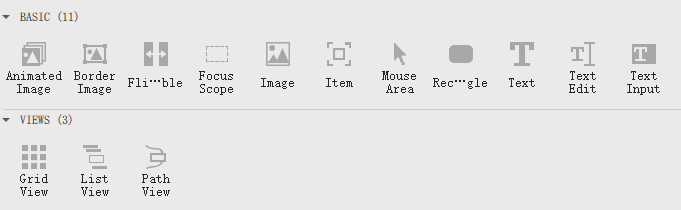
这里面的这几个内部也可以填充其它组件
- FocusScope
- MouseArea
- Rectangle
Item
Item 类型比较特殊,因为它是所有其他可视化类型的基类型。
尽管一个 Item 对象本身没有一个可视化的外观,但是它定义了可视化项目中所有常见的特性,比如 x 、y 、width 、height 、anchors 和键盘处理等。Item 类型最常见的用法是作为其他项目的容器,这样就可以把其他项目作为一个整体.
1 | Item { |
Rectangle
填充渐变色
1 | Rectangle { |
Rectangle的事件
1 | Rectangle { |
DropShadow(阴影)
1 | Rectangle{ |
其中
radius是阴影的半径,值越大,阴影的模糊范围就越大。
注意
这里要把
DropShadow和需要加阴影的组件放在同级,如果放在下级显示会有问题。
Text/TextInput/TextEdit
Text 只支持文本的显示。
TextInput 编辑一行文本。
TextEdit 提供的多行文本编辑框。
1 | Text { |
注意
font.pixelSize允许你直接指定字体的像素大小,这在不同设备和 DPI 设置下更一致。
font.pointSize属性用于设置字体的大小,单位是“点”(point),通常缩写为“pt”
Image
Image用来展示静态图片
1 | Image { |
填充方式fillMode:
Image.Stretch:拉伸图像以填充空间,不保持宽高比。Image.PreserveAspectFit:按比例缩放图像,保持宽高比,不裁剪。Image.PreserveAspectCrop:按比例缩放图像,保持宽高比,裁剪以填充空间。Image.Tile:平铺图像以填充空间。Image.TileVertically:垂直平铺图像。Image.TileHorizontally:水平平铺图像。
BorderImage
BorderImage 能设置圆角的组件
1 | BorderImage { |
AnimatedImage
AnimatedImage展示动态图片
AnimatedImage 提供了五个属性:
- currentFrame,指示当前正在播放的帧序号
- frameCount,指示图片的总帧数
- paused,表示是否暂停,设置它也可以暂停或继续播放
- playing,指示动画是否在播放,默认为 true ,意思是 AnimatedImage 对象创建后立即开始播放
- source,类型为 url ,指定要播放的图片地址,可以使本地文件、 qrc 里的资源、网络文件
示例
1 | AnimatedImage { |
MouseArea
工具类组件,没有外观。
基本示例
MouseArea的作用是监听点击方法。
1 | MouseArea |
MouseArea子对象是鼠标区域,是一个不可见的组件,通过MouseArea对象可以实现鼠标互动。将鼠标区域覆盖整个Rectangle窗口。
开启事件传递
MouseArea 有一个属性为 propagateComposedEvents,默认为 false,当设置为 true 时,就可以将事件传递给重叠的其他鼠标区域了(包括控件)
见 Qt 官方文档:https://doc.qt.io/qt-5/qml-qtquick-mousearea.html#propagateComposedEvents-prop
示例代码如下:
1 | MouseArea { |
以上代码中开启了 propagateComposedEvents 属性,并且将 onClicked 中 mouse.accepted 重置为 false 了,这样 onClicked 事件就会顺利的传递到下层控件中。
如果你希望所有点击和释放操作都传递到下层,可以将 onPressed、onReleased 都重写掉,设置 accepted 为 false,如下示例:
1 | MouseArea { |
这样实现后,这个 MouseArea 的所有点击、按下、释放操作都会传递到下层,而且如果你开启了 hoverEnabled 属性,还不影响 onPositionChanged(鼠标移动)的事件响应,完美的实现了一个鼠标区域只响应鼠标移动但又可以传递点击等事件到下层控件的需求。
FocusScope
FocusScope继承Item,是一个工具类组件,没有外观,一般都作为root组件出现。
QML中事件的传递顺序是 从外而内,从下而上 ,这个顺序是和qml内部组件实例化顺序一致的。
1 | Rectangle{ |
Flipable
一个工具类组件,没有外观
Flipable 是一种可以在其正面和背面之间明显“翻转”的物品,就像卡片一样。它可以与Rotation、State和Transition类型一起使用以产生翻转效果。
front和back属性被用来容纳被分别显示在flipable项目的正面和背面上的项目。
1 | Flipable { |