HTML转Canvas
虽然OpenCV可以用来绘图 但是制作答题卡的时候还是建议使用HTML来实现,并用html2canvas转为图片。
http://html2canvas.hertzen.com/
https://www.bootcdn.cn/html2canvas/
添加引用
1 | <script src="https://cdn.bootcdn.net/ajax/libs/html2canvas/1.4.1/html2canvas.min.js"></script> |
或者
1 | npm install --save html2canvas |
示例
1 | html2canvas(document.querySelector("#capture")).then(canvas => { |
注意
部分样式该组件转换的图片和原样式不同。
如table转换的时候border并不会合并,所以计算坐标的时候要加上间隔的像素,如果是三行那么就要加2像素。
图片无法显示
如果图片没有允许跨域访问,虽然在页面上我们能看到,但是生成Canvas会提示跨域,所以图片必须允许跨域访问,才能正常生成Canvas。
1 | function downQrClick() { |
阿里云OSS配置
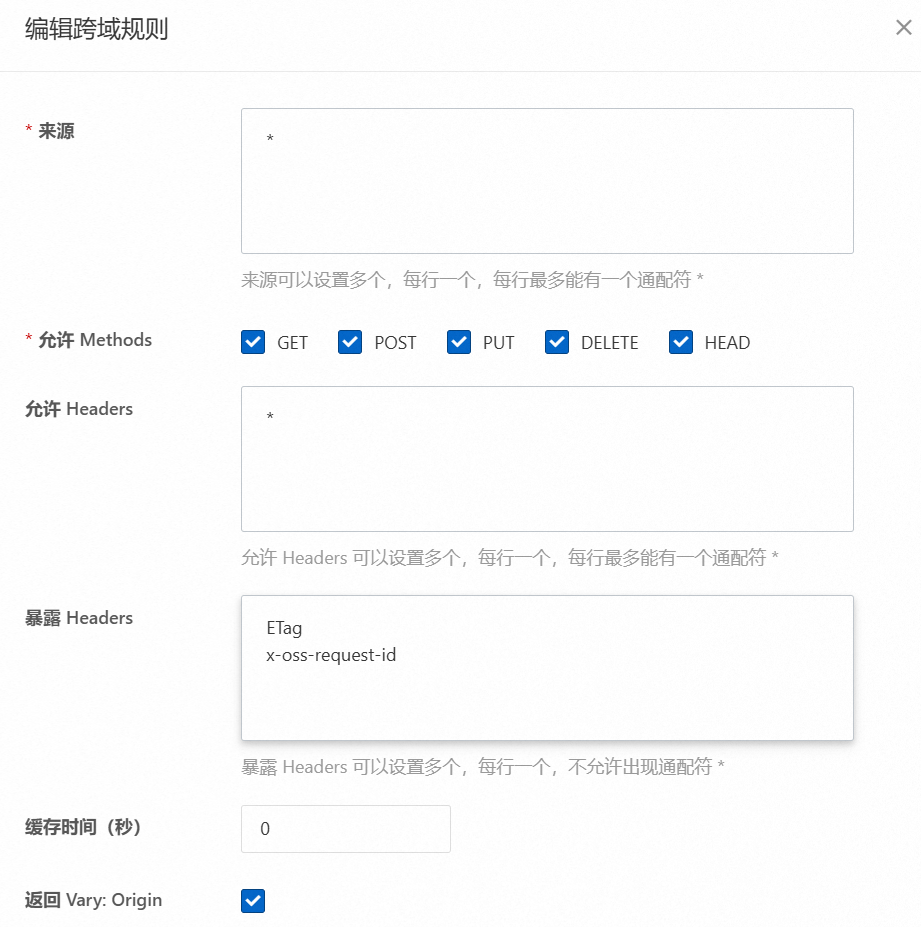
Canvas合并
1 | get_all_page: async function () { |
Canvas下载为图片
1 | html2canvas(document.querySelector(".page")).then(canvas => { |
图片清晰度设置
html2canvas 提供了一个 scale 选项,通过调整这个比例因子,你可以增加导出图像的分辨率。
默认情况下,scale 为 window.devicePixelRatio,通常等于 1。
你可以将其设置为一个更大的值来增加清晰度。
1 | function downQrClick() { |
Canvas下载为PDF
https://artskydj.github.io/jsPDF/docs/index.html
图片生成PDF
添加引用
1 | <script src="https://cdnjs.cloudflare.com/ajax/libs/jspdf/1.5.3/jspdf.debug.js" integrity="sha384-NaWTHo/8YCBYJ59830LTz/P4aQZK1sS0SneOgAvhsIl3zBu8r9RevNg5lHCHAuQ/" crossorigin="anonymous"></script> |
或者
1 | npm install jspdf --save |
单页下载
示例代码:
1 | html2canvas(document.querySelector(".page")).then(canvas => { |
多页下载
1 | download_page: async function () { |
合并下载
两张A4合并为A3下载
合并
1 | get_all_page: async function () { |
下载
1 | download_page: async function () { |
方法及参数
jsPDF()
| Name | Type | Default | Description |
|---|---|---|---|
orientation |
string | portrait |
方向 “portrait” or “landscape” (or shortcuts “p” or “l”). |
unit |
string | mm |
单位 “pt” (points), “mm”, “cm”, “m”, “in” or “px”. |
format |
string/Array | a4 |
首页的大小 可以使用:a0 - a10 b0 - b10 c0 - c10 默认为”a4”. 也可以使用具体的大小数组 如: [595.28, 841.89] |
添加图片
注意添加图片前一定要先添加页面。
addImage(imageData, format, x, y, width, height, alias, compression, rotation)
Parameters:
| Name | Type | Description | |||
|---|---|---|---|---|---|
imageData |
string \ | HTMLImageElement \ | HTMLCanvasElement \ | Uint8Array | imageData as base64 encoded DataUrl or Image-HTMLElement or Canvas-HTMLElement |
format |
string | format of file if filetype-recognition fails, e.g. ‘JPEG’ | |||
x |
number | x Coordinate (in units declared at inception of PDF document) against left edge of the page | |||
y |
number | y Coordinate (in units declared at inception of PDF document) against upper edge of the page | |||
width |
number | width of the image (in units declared at inception of PDF document) | |||
height |
number | height of the Image (in units declared at inception of PDF document) | |||
alias |
string | alias of the image (if used multiple times) | |||
compression |
string | compression of the generated JPEG, can have the values ‘NONE’, ‘FAST’, ‘MEDIUM’ and ‘SLOW’ | |||
rotation |
number | rotation of the image in degrees (0-359) |
下载后自动打印
下载后的文件打开时自动调用打印
1 | html2canvas(document.querySelector(".page")).then(canvas => { |
注意这样并不会在下载后自动打印,只是下载的文件被打开时触发打印。
Canvas打印
打印单张
1 | html2canvas(document.querySelector(".page")).then(canvas => { |
打印多张
1 | print_page: async function () { |
打印样式
网页上使用图片打印A3的时候要注意设置以下项,特别是纸张大小和边距,否则跟实际的效果不符合。
页面添加样式
1 | @media print { |
即
1 | var style = document.createElement('style'); |
下划线问题
下划线不显示
我们可以使用u标签设置下划线
1 | <u> </u> |
但是这样在转成Canvas后就会不显示
是因为
html2canvas在渲染的时候,会把只含空格的元素当作是空元素来处理。
所以我们可以插入不可见元素
1 | <u> ​ ​</u> |
​是一个 HTML 实体编码,表示 Unicode 中的 零宽空格(Zero Width Space, ZWSP),编码为 U+200B。它是一种不可见的字符,主要用于控制文本的换行或连字行为,而不会在显示时占用实际空间。
下划线预览不一样
默认转成Canvas和HTML中的长度不一样。
设置字体和字体大小即可。
1 | #content u { |