创建项目
1 | git clone https://gitee.com/psvmc/electron-quick-start.git |
下载 32 位的 Electron
项目根目录中添加.npmrc
1 | arch=ia32 |
设置 Flash 插件
下载插件
下载 pepflashplayer 插件
注意
这个插件一定要用老版本,新版本的 flash 由于中国代理商要赚钱,会检测一个服务是否启动,不启动就会报错,强行让更新新版本。
如图
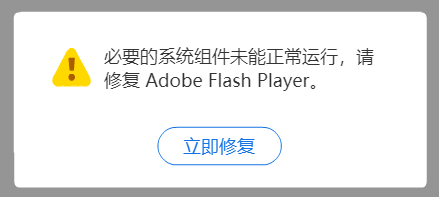
老版本的 Chrome 下载 里面带有 pepflashplayer 插件
https://www.slimjet.com/chrome/google-chrome-old-version.php
这里推荐下载 32 位的最老的版本
| Version | Size | Date |
|---|---|---|
| 48.0.2564.97 | 40.76 MB | 2020-04-29 |
这个插件已经很难下载到了,我的方法是下载个 360 浏览器带极速内核的版本,打开一个带有 flash 的网页,它就会自动下载插件
在浏览器的安装目录下搜索pepflashplayer,就会找到对应的 dll 文件。
或者下载下面的 DLL
pepflashplayer32_20_0_0_286.dll
链接:https://pan.baidu.com/s/1_eMRkJ8m6jILi40BHSH-4Q
提取码:psvm
注意
这个插件是 32 位的,一定要保证 Electron 是 32 位的。
配置插件
把下载的插件放在项目根目录下libs文件夹下,如图所示:
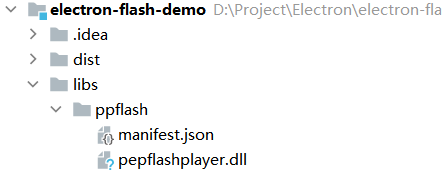
main.js 中添加以下代码
1 | let pluginName; |
注意:
这里一定要进行判断,因为打包前后的路径是不一致的。
不显示菜单栏
1 | const electron = require("electron"); |
页面配置
官方文档:
- https://www.electronjs.org/zh/docs/latest/api/webview-tag
- https://www.electronjs.org/zh/docs/latest/api/web-contents
可用于测试 Flash 的页面:https://sc.chinaz.com/donghua/220315391630.htm
方式 1
这种方式最为简单。
主进程 BrowserWindow
BrowserWindow 添加 webPreferences 配置
1 | const mainWindow = new BrowserWindow({ |
plugins: true 这个配置项是必须的。
如果使用的是webview,在标签里添加 plugins 属性。
1 |
|
请注意,webview 标签的样式使用 display:flex; 来确保 iframe在传统和 flex 布局一起使用的情况下填充其 webview 容器的全部高度和宽度。
在 devtools 的控制台输入以下命令检查 Pepper Flash 插件是否被加载。
1 | navigator.plugins; |
注意
这个只能判断是否加载插件,不能判断插件是否可用,比如没有 dll 就不可用,但是插件列表中已经存在。
方式 2
这种方式能控制访问的连接。
首先我们看四种打开新页面的方式
1 | <a href="https://www.psvmc.cn" target="_blank">_blank</a> |
分别是:
_blank.open
实际运行情况是:
在正常的浏览器中,这两种情况都是能新开窗口的。但是,部分浏览器里面可能会拦截.open这种方式。但是绝对没有任何浏览器会拦截_blank这种。
在electron的webview中,
对于
_blank是默认拦截的,不会自动打开。对于
.open, 添加allowpopups就会自动用新窗口打开。
所以添加allowpopups 属性,就可以解决面的情况,
_blank的页面添加allowpopups后也无法打开
为了保证两种方式都能正常打开,页面中添加 JS,注意
这时候不要添加
allowpopups,否则会打开两个页面。因为
new-window能同时监听到这两种方式。
示例
1 | <webview src="https://sc.chinaz.com/donghua/220315391630.htm" plugins></webview> |
注意
new-window只能监听到页面内_blank和.open,页面的重定向是监听不到的。
方式 3
这种方式不但能够控制访问的连接,还能设置窗口属性。
默认的方式其实也是新的进程,和下面的方式一样,但是这种方式我们可以做一些窗口属性的设置。
渲染进程
1 | <script> |
主进程
1 | let mainWindow; |
注意
主窗口要设置 Node 环境
nodeIntegration: true,
禁止外链跳转
方式 1
按照逻辑我们要限制跳转,只要监听will-navigate事件,阻止它e.preventDefault();就行了,但是实际上这并没有用。
如下(这样写并不生效)
1 | const will_navigate = (e) => { |
原因是
所有的
event.preventDefault()都应该从主进程中呼叫而不是渲染进程。
所以我们就要在主进程中做如下操作
- 最外层
BrowserWindow的webContents上监听did-attach-webview事件,获取新挂上去的<webview>的webContents。 - 使用获取到的
webContents监听will-navigate事件。
这时候,我们就可以在 will-navigate 事件中使用 e.preventDefault() 阻止 <webview> 导航至其他网页了
代码如下:
1 | mainWindow.webContents.on("did-attach-webview", (e, wc) => { |
方式 2
当然换个思路,虽然我们阻止不了,我们直接重新加载不就行了吗。
1 | onload = () => { |
我的方案
下面的两种方案 我最终的选择是
上面页面配置的方式 3 和禁止跳转的方式 1 相结合,这样就可以同时处理主页面和子页面的跳转限制。
主进程
1 | let mainWindow; |
渲染进程
1 | <webview |
打包
添加依赖
1 | npm install electron-builder@22.9.1 --save-dev |
在 pakage.json 中,我们 build 的配置下面内容:
1 | { |
其中最重要的配置就是 "extraResources": "./libs/**/*" 这样的话我们的所有配置就算完成了。
注意 NodeJS 的版本要在 14 以上
依赖版本号
1 | "electron-builder": "22.9.1" |
其中
- 前面不带符号则版本号的 3 个数字都匹配
~则版本号的前 2 个数字匹配^则版本号的第一个数字匹配
建议
使用
~+版本号