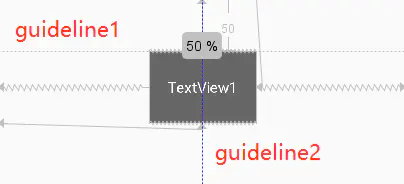简介
约束布局ConstraintLayout 是一个ViewGroup,可以在Api9以上的Android系统使用它,它的出现主要是为了解决布局嵌套过多的问题,以灵活的方式定位和调整小部件。
在开发过程中经常能遇到一些复杂的UI,可能会出现布局嵌套过多的问题,嵌套得越多,设备绘制视图所需的时间和计算功耗也就越多。
ConstraintLayout减少层级从而提升渲染的时间。
还有一点就是ConstraintLayout可以按照比例约束控件位置和尺寸,能够更好地适配屏幕大小不同的机型。
使用
1 | implementation 'com.android.support.constraint:constraint-layout:1.1.3' |
定位
相对定位
跟定位常见的约束
layout_constraintLeft_toLeftOflayout_constraintLeft_toRightOflayout_constraintRight_toLeftOflayout_constraintRight_toRightOflayout_constraintTop_toTopOflayout_constraintTop_toBottomOflayout_constraintBottom_toTopOflayout_constraintBottom_toBottomOflayout_constraintBaseline_toBaselineOflayout_constraintStart_toEndOflayout_constraintStart_toStartOflayout_constraintEnd_toStartOflayout_constraintEnd_toEndOf
They all take a reference id to another widget, or the parent (which will reference the parent container, i.e. the ConstraintLayout):
1 | <Button android:id="@+id/buttonB" ... |
Baseline指的是文本基线,主要用于文本对齐
1 | <TextView |
角度定位
角度定位指的是可以用一个角度和一个距离来约束两个空间的中心。举个例子:
1 | <TextView |
上面例子中的TextView2用到了3个属性:
- app:layout_constraintCircle=”@+id/TextView1”
- app:layout_constraintCircleAngle=”120”(角度)
- app:layout_constraintCircleRadius=”150dp”(距离)
指的是TextView2的中心在TextView1的中心(垂直方向顺时针)的120度,距离为150dp
两个组件居中对齐就可以设置90度角度来实现
goneMargin
goneMargin主要用于约束的控件可见性被设置为gone的时候使用的margin值,属性如下:
- layout_goneMarginStart
- layout_goneMarginEnd
- layout_goneMarginLeft
- layout_goneMarginTop
- layout_goneMarginRight
- layout_goneMarginBottom
也就是说组件在gone时,margin才生效
居中
在RelativeLayout中,把控件放在布局中间的方法是把layout_centerInParent设为true,而在ConstraintLayout中的写法是:
1 | app:layout_constraintBottom_toBottomOf="parent" |
可以这样理解
所有的约束都是橡皮筋,上下左右都有橡皮筋的时候就居中了。
偏移
使用layout_marginLeft="100dp"向右偏移了100dp。
除了这种偏移外,ConstraintLayout还提供了另外一种偏移的属性:
- layout_constraintHorizontal_bias 水平偏移
- layout_constraintVertical_bias 垂直偏移
说明
layout_constraintHorizontal_bias赋一个范围为 0-1 的值
假如赋值为0,则TextView1在布局的最左侧
假如赋值为1,则TextView1在布局的最右侧
假如假如赋值为0.5,则水平居中,假如假如赋值为0.3,则更倾向于左侧
垂直偏移同理。
尺寸约束
控件的尺寸可以通过四种不同方式指定:
- 使用指定的尺寸
使用wrap_content,让控件自己计算大小
当控件的高度或宽度为wrap_content时,可以使用下列属性来控制最大、最小的高度或宽度:android:minWidth最小的宽度android:minHeight最小的高度android:maxWidth最大的宽度android:maxHeight最大的高度
注意!当ConstraintLayout为1.1版本以下时,使用这些属性需要加上强制约束,如下所示:
app:constrainedWidth=”true”app:constrainedHeight=”true”
- 使用 0dp (MATCH_CONSTRAINT)
官方不推荐在ConstraintLayout中使用match_parent,可以设置 0dp (MATCH_CONSTRAINT) 配合约束代替match_parent - 宽高比
当宽或高至少有一个尺寸被设置为0dp时,可以通过属性layout_constraintDimensionRatio设置宽高比
宽设置为0dp,宽高比设置为1:1,这个时候TextView1是一个正方形
除此之外,在设置宽高比的值的时候,还可以在前面加W或H,分别指定宽度或高度限制。 例如:
app:layout_constraintDimensionRatio="H,2:3"指的是 高:宽=2:3app:layout_constraintDimensionRatio="W,2:3"指的是 宽:高=2:3
链
链间距
比如代码
1 | <TextView |
一条链的第一个控件是这条链的链头,我们可以在链头中设置 layout_constraintHorizontal_chainStyle来改变整条链的样式。
chains提供了3种样式,分别是:
- CHAIN_SPREAD —— 展开元素 (默认);
- CHAIN_SPREAD_INSIDE —— 展开元素,但链的两端贴近parent;
- CHAIN_PACKED —— 链的元素将被打包在一起。
权重链
除了样式链外,还可以创建一个权重链。
可以留意到上面所用到的3个TextView宽度都为wrap_content,如果我们把宽度都设为0dp,这个时候可以在每个TextView中设置横向权重layout_constraintHorizontal_weight(constraintVertical为纵向)来创建一个权重链,
如下所示:
1 | <TextView |
说明
这和
LinearLayout的权重类似
辅助工具
Optimizer
当我们使用 MATCH_CONSTRAINT 时,ConstraintLayout 将对控件进行 2 次测量,ConstraintLayout在1.1中可以通过设置 layout_optimizationLevel 进行优化,可设置的值有:
- none:无优化
- standard:仅优化直接约束和屏障约束(默认)
- direct:优化直接约束
- barrier:优化屏障约束
- chain:优化链约束
- dimensions:优化尺寸测量
Barrier
假设有3个控件ABC,C在AB的右边,但是AB的宽是不固定的,这个时候C无论约束在A的右边或者B的右边都不对。当出现这种情况可以用Barrier来解决。Barrier可以在多个控件的一侧建立一个屏障
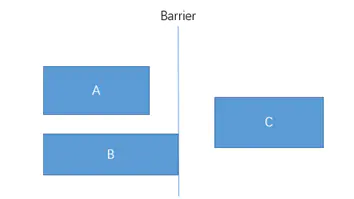
这个时候C只要约束在Barrier的右边就可以了
1 | <TextView |
app:barrierDirection为屏障所在的位置,可设置的值有:bottom、end、left、right、start、top
app:constraint_referenced_ids为屏障引用的控件,可设置多个(用“,”隔开)
Group
Group可以把多个控件归为一组,方便隐藏或显示一组控件
1 | <TextView |
Placeholder
Placeholder指的是占位符。在Placeholder中可使用setContent()设置另一个控件的id,使这个控件移动到占位符的位置。举个例子:
1 | <android.support.constraint.Placeholder |
新建一个Placeholder约束在屏幕的左上角,新建一个TextView约束在屏幕的右上角,在Placeholder中设置 app:content=”@+id/textview”,这时TextView会跑到屏幕的左上角。
Guideline
Guildline像辅助线一样,在预览的时候帮助你完成布局(不会显示在界面上)。
Guildline的主要属性:
- android:orientation 垂直vertical,水平horizontal
- layout_constraintGuide_begin 开始位置
- layout_constraintGuide_end 结束位置
- layout_constraintGuide_percent 距离顶部的百分比(orientation = horizontal时则为距离左边)
举个例子:
1 | <android.support.constraint.Guideline |
guideline1为水平辅助线,开始位置是距离顶部50dp,guideline2位垂直辅助线,开始位置为屏幕宽的0.5(中点位置),效果如下: