设置名称和方向
设置项目名称
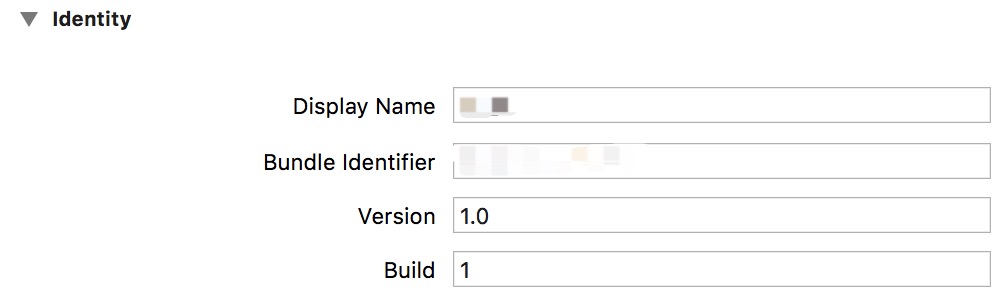
设置方向
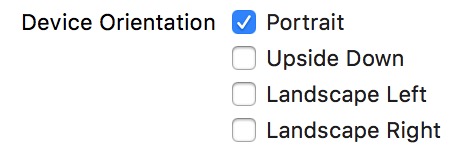
设置必要的权限
在Info.plist的dict节点下添加以下配置
主要配置了http请求允许和所需权限的申请提示
1 | <key>NSAppTransportSecurity</key> |
pod常用依赖
项目根目录添加Podfile文件 添加以下内容 注意项目名改为自己的
1 | source 'https://github.com/CocoaPods/Specs.git' |
pod插件更新
1 | gem sources -l |
安装依赖
1 | pod install |
或者更新仓库后安装
1 | pod install --repo-update |
禁用Bitcode
Build Settings中搜索Bitcode
把 Enable Bitcode 设置为 NO
添加Git忽略文件
项目根目录 添加.gitignore文件 添加以下配置
1 | # Xcode |
设置主页面
默认新建项目有两个文件LaunchScreen.storyboard和Main.storyboard
LaunchScreen.storyboard是闪屏 加载后才会执行AppDelegate的回调Main.storyboard是默认闪屏后的主页 我不建议开发用storyboard所以我们用代码控制页面跳转
创建一个MainController
然后在AppDelegate的回调didFinishLaunchingWithOptions中添加代码
1 | func application(_ application: UIApplication, didFinishLaunchingWithOptions launchOptions: [UIApplicationLaunchOptionsKey: Any]?) -> Bool { |
手动添加Bridge Header
在项目的根目录添加一个头文件 假如就叫做 Bridge-Header.h
- 打开
项目配置->Build Settings - 搜索
swift - 找到
Objective-C Bridging Header - 设置值为
$(SWIFT_MODULE_NAME)/Bridge-Header.h
设置状态栏颜色
项目的Info.plist添加配置View controller-based status bar appearance设置为NO
设置前景色为白色
1 | UIApplication.shared.setStatusBarStyle(UIStatusBarStyle.lightContent, animated: false); |
设置前景色为黑色
1 | UIApplication.shared.setStatusBarStyle(UIStatusBarStyle.default, animated: false); |
设置隐藏
动画有三种方式(Slide(滑动)/Fade(淡入淡出)/None(无动画))
1 | UIApplication.shared.setStatusBarHidden(true, withAnimation: UIStatusBarAnimation.slide) |